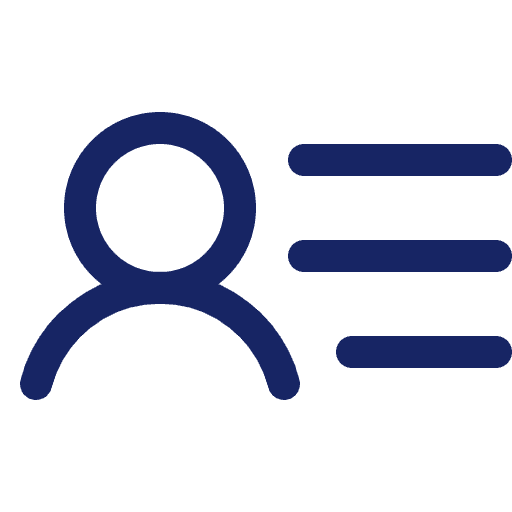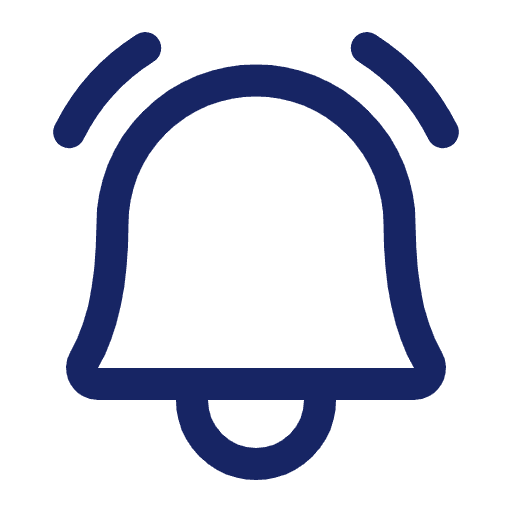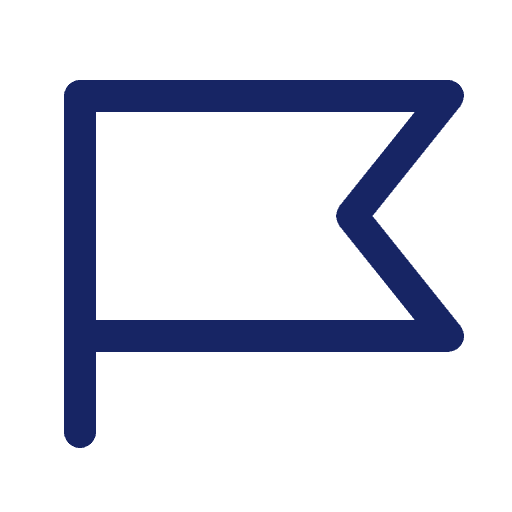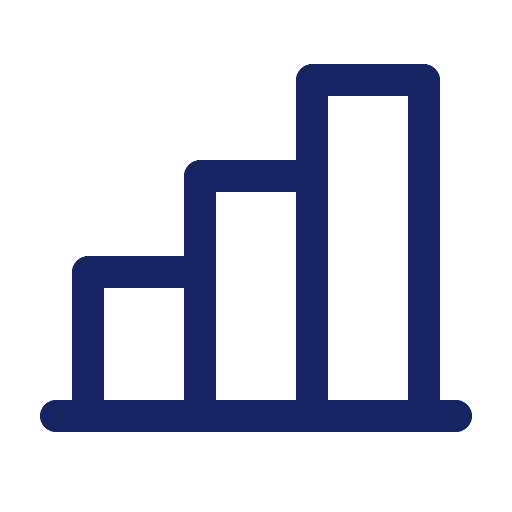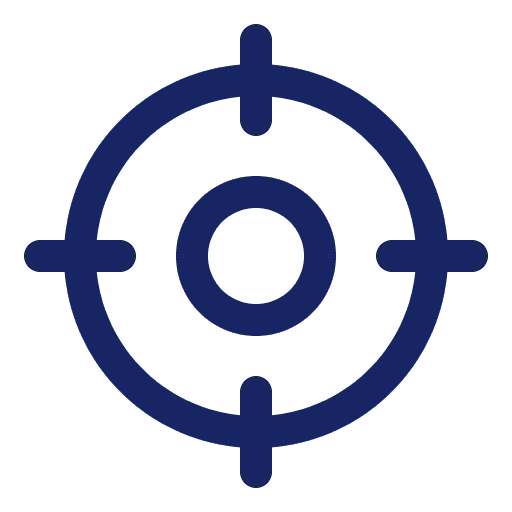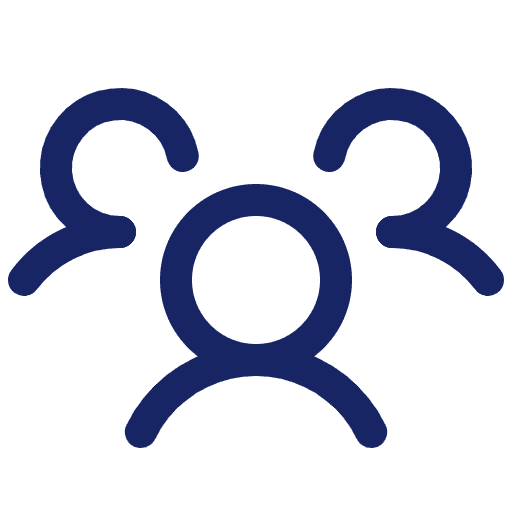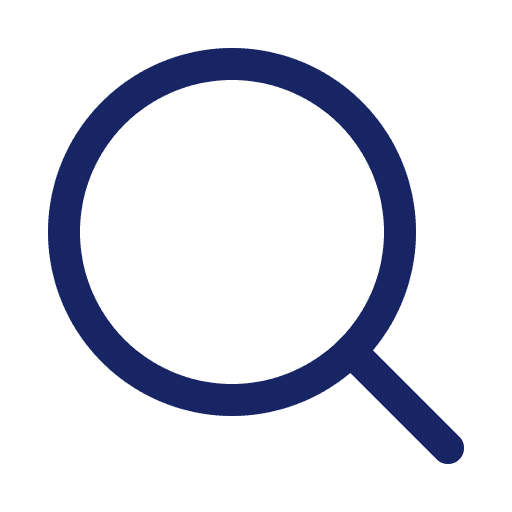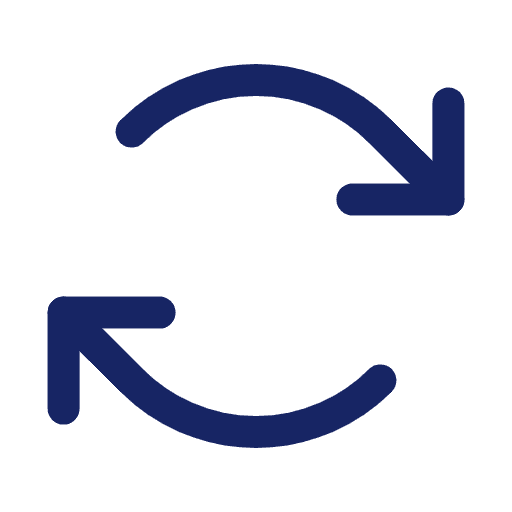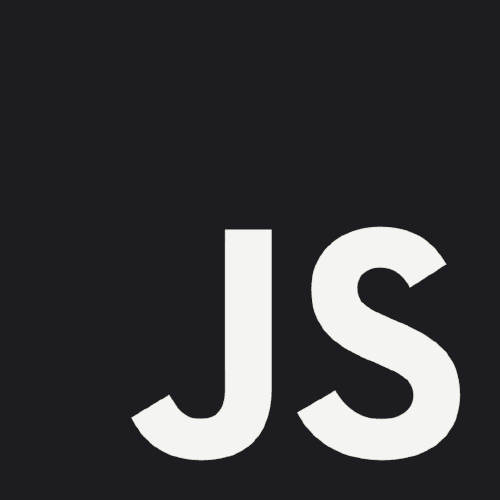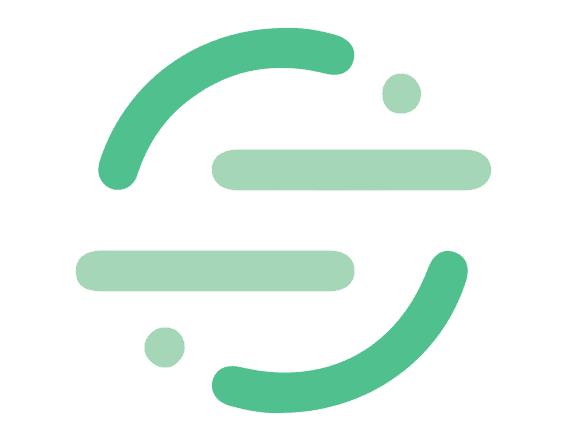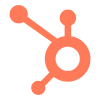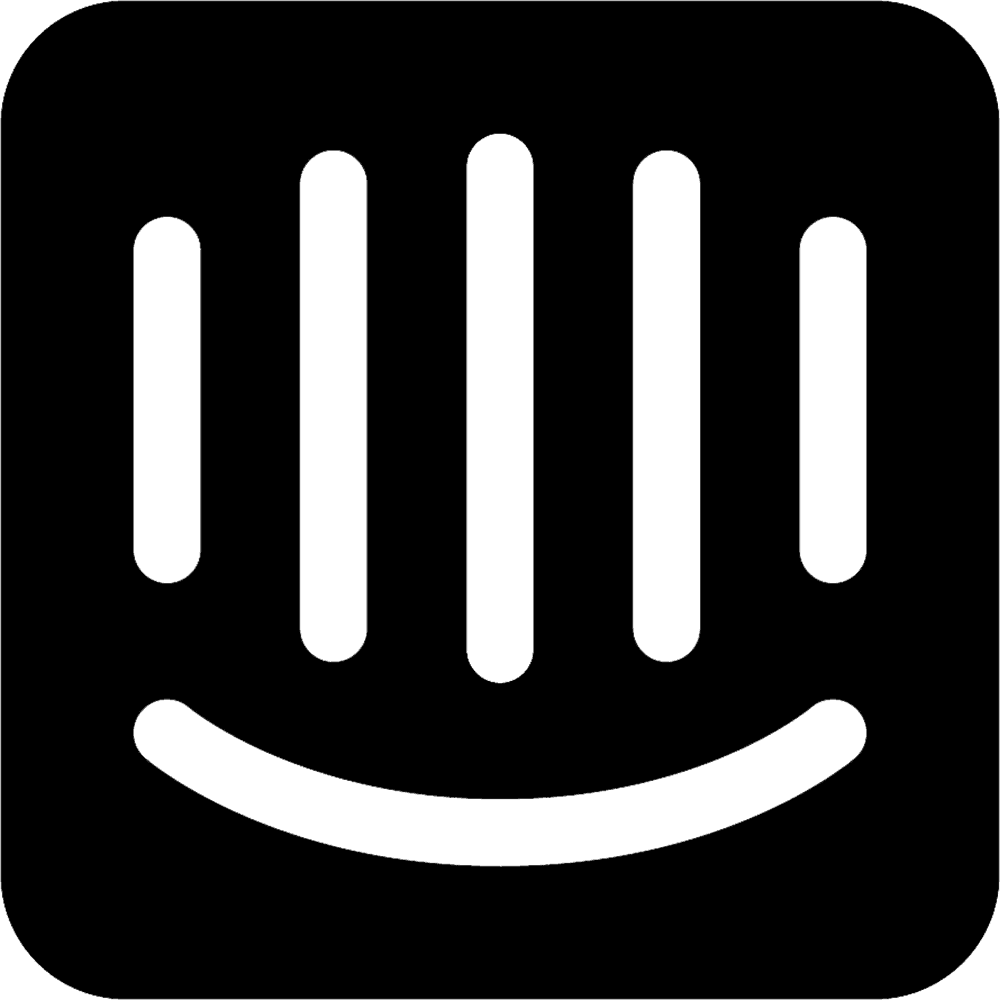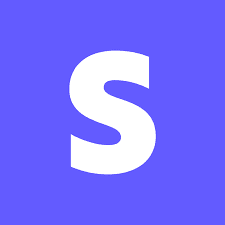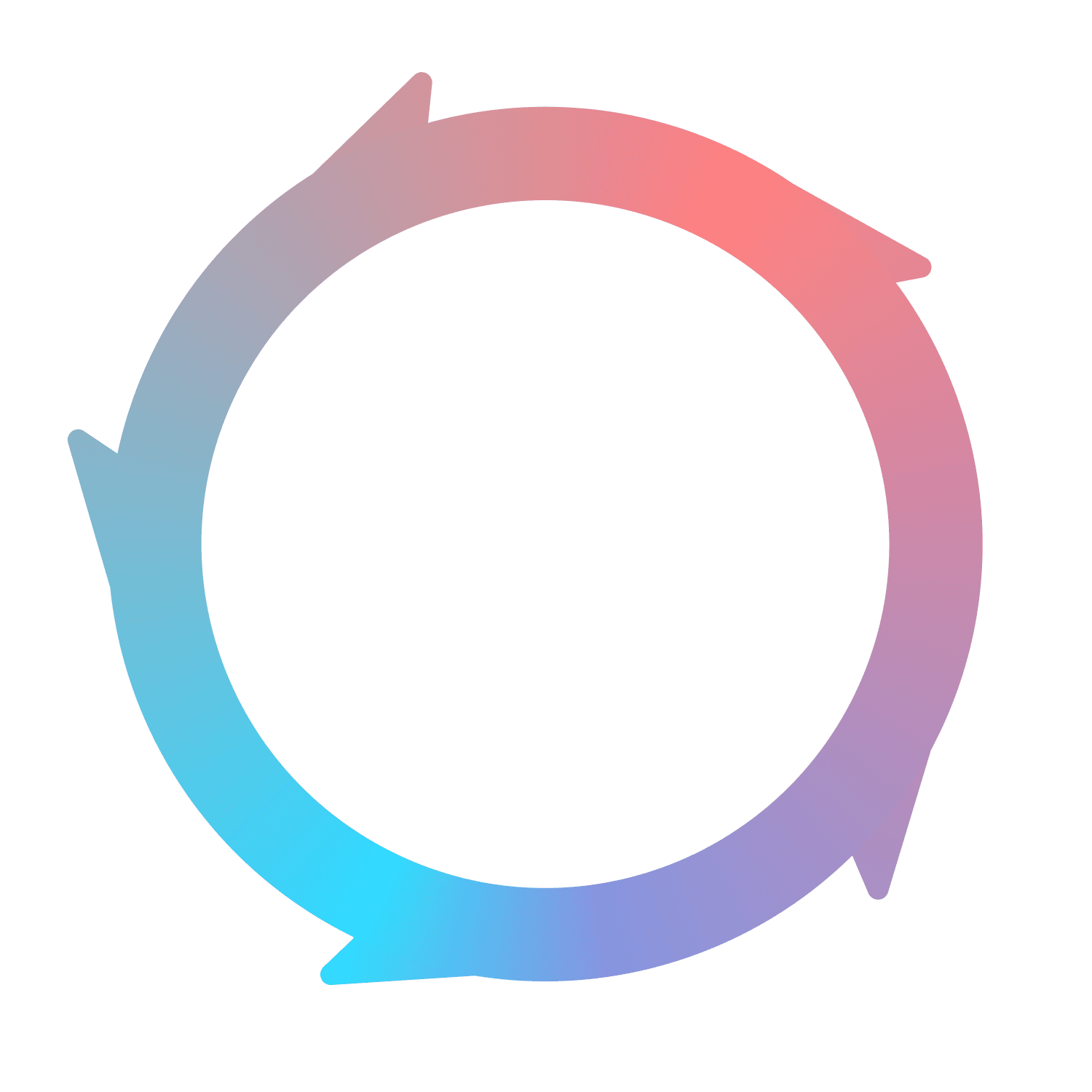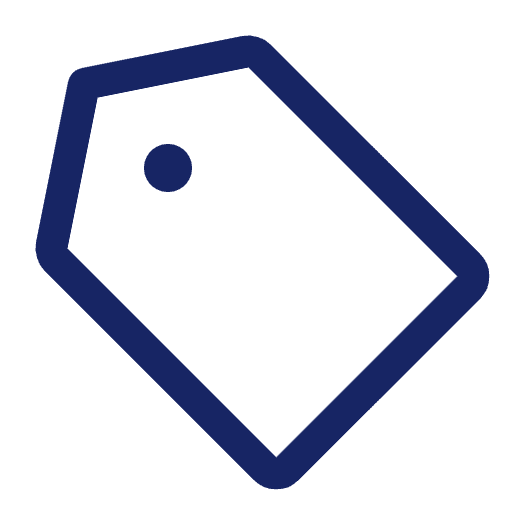
Tags
What are Tags?
Tags are an easy way to group and find assets or accounts. The way that Flywheel uses Tags is very similar to any other type of Tag you’ve used in the past.
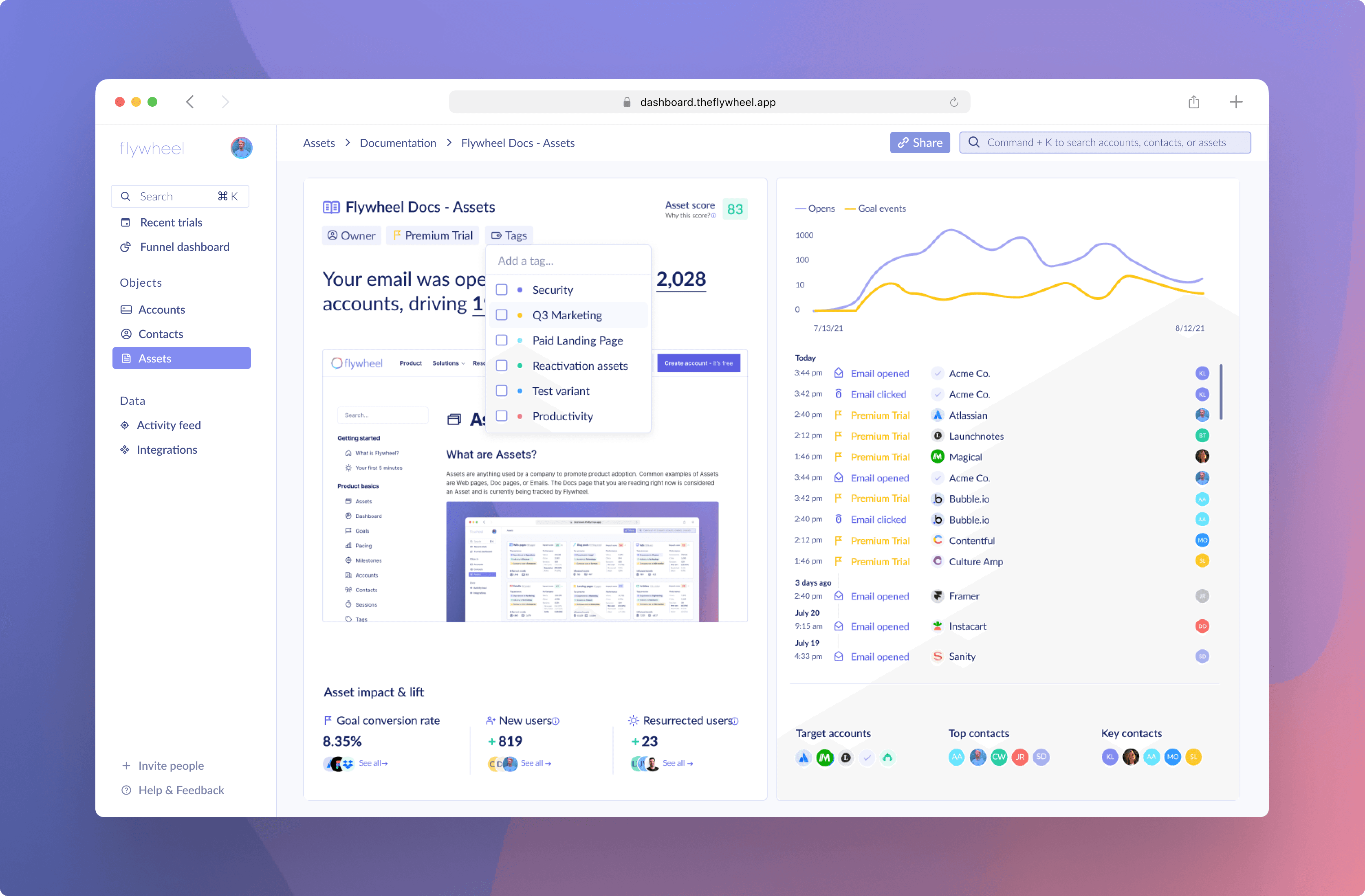
Creating Tags
To create a Tag, start typing in any Tags box. If the text you’ve typed doesn’t exactly match an existing tag, you will be prompted to create a new Tag. The color assigned to each Tag is randomly generated.
Filtering by Tags
Tags, on both assets and accounts, can be filtered from any of our filter components across the platform. This includes when creating user segments.
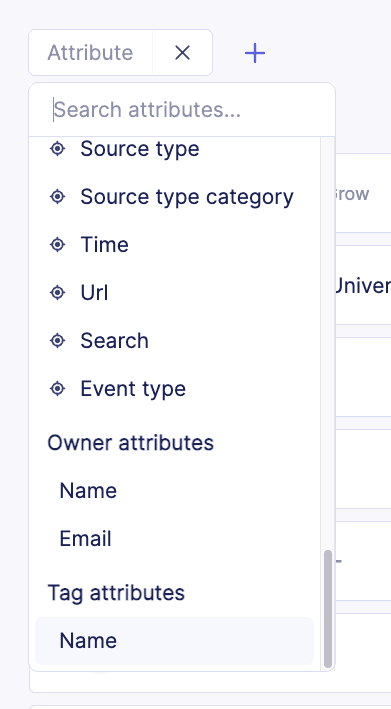
Where can Tags be used?
Tags can be added to either assets or accounts. Tags can quickly from multiple different pages in Flywheel, and can be removed just as quickly.
Asset list
To apply a Tag from the Asset list, simply click the Tag button and select the tags you want to apply.
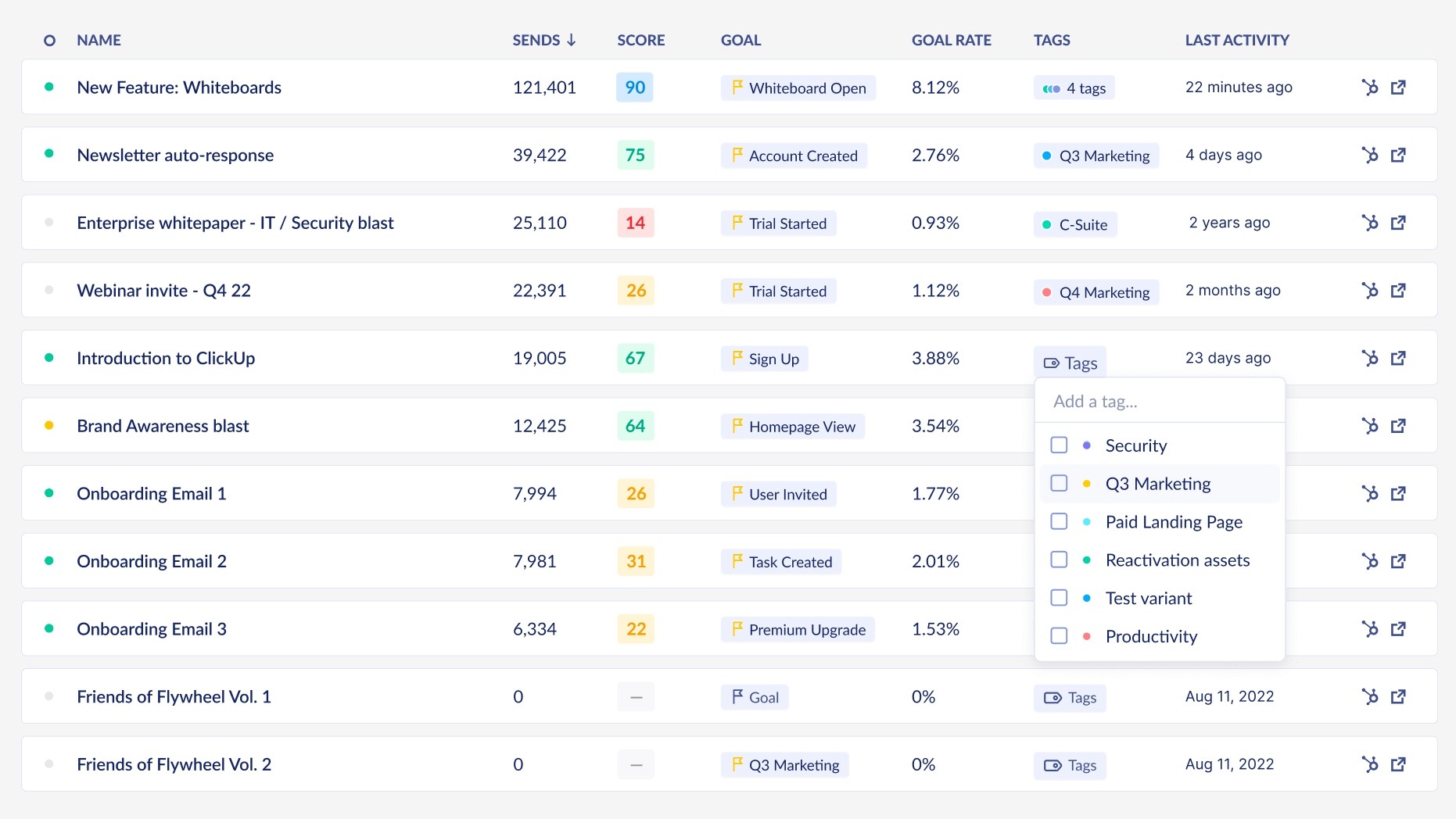
Asset details page
Find the Tags button underneath the Asset name, then select (or deselect) tags as you see fit. You can also add new tags or search for tags from this button.
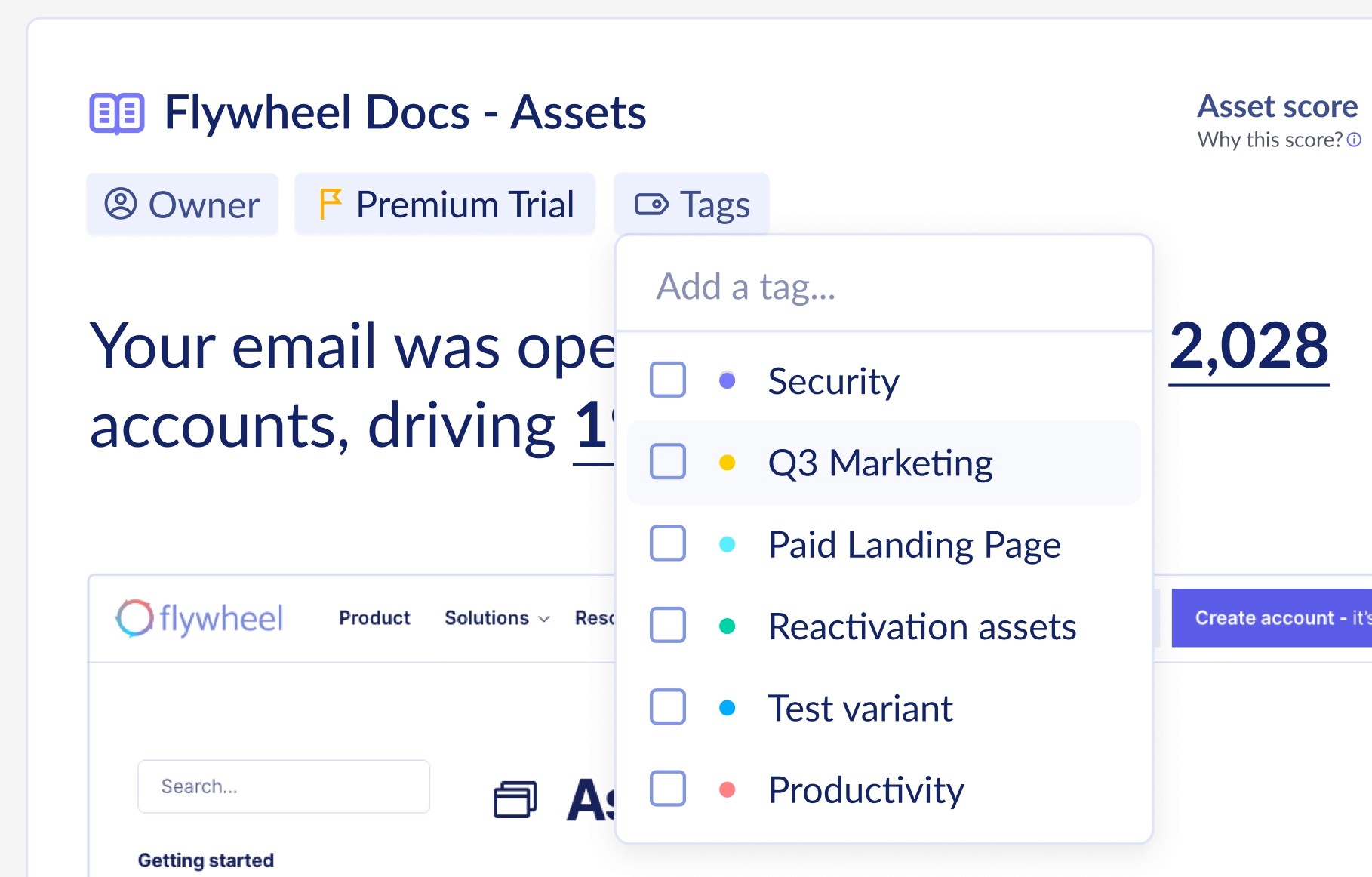
Account list
The default accounts page in Flywheel has a column called "Tags" where you can see, edit, or add tags for an account.
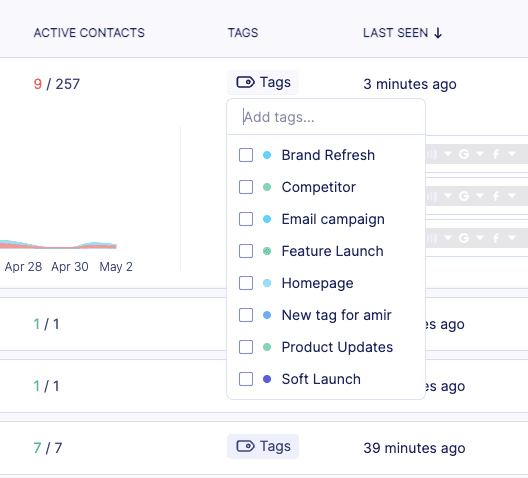
Account details page
After clicking into any specific account in Flywheel, you can see, edit, or add tags for an account.
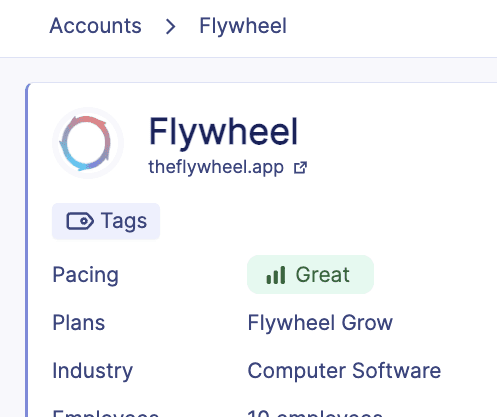
Use cases for Tags
Tags can be used in as many ways as you’re able to think of. To get started, we recommend trying out some of the following conventions:
Personas - Adding the target persona for an Asset as a Tag (e.g. Marketing Leader, Enterprise Fintech) helps display how many Assets, and of what kind.
Planning - Tagging an Asset with the time it was launched (e.g. Q3, January 2023) can help make collections based on the entire company’s effort.
Purpose - Designating an Asset into its go-to-market purpose can also be useful (e.g. Activation, Conversion, Resurrection).
Deleting Tags
Tags cannot currently be deleted.