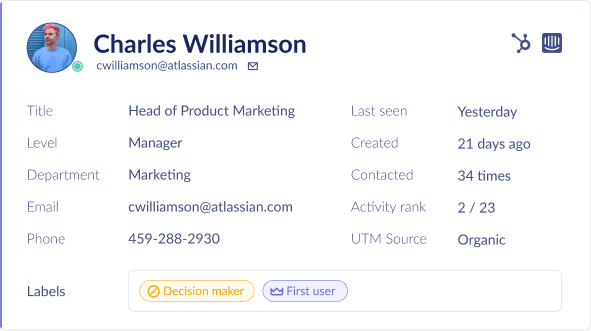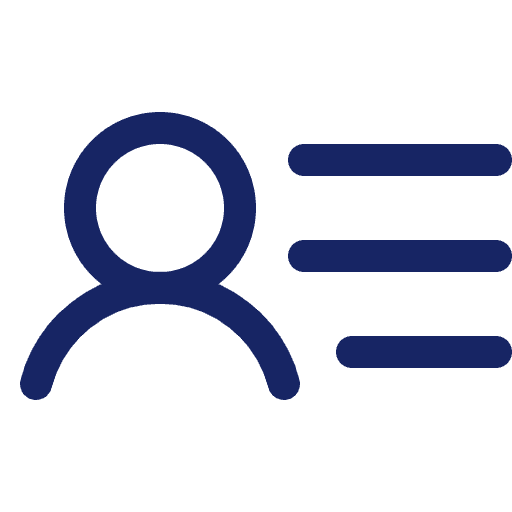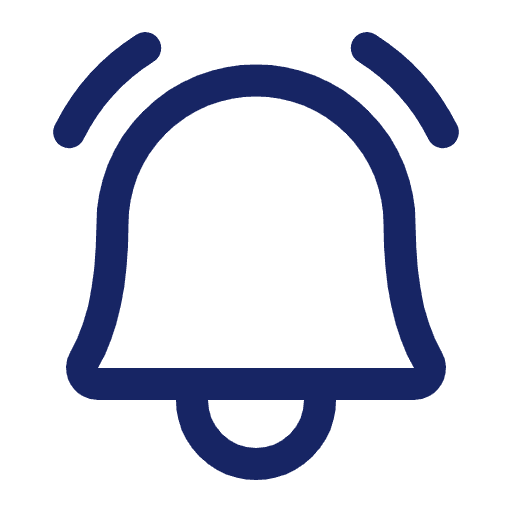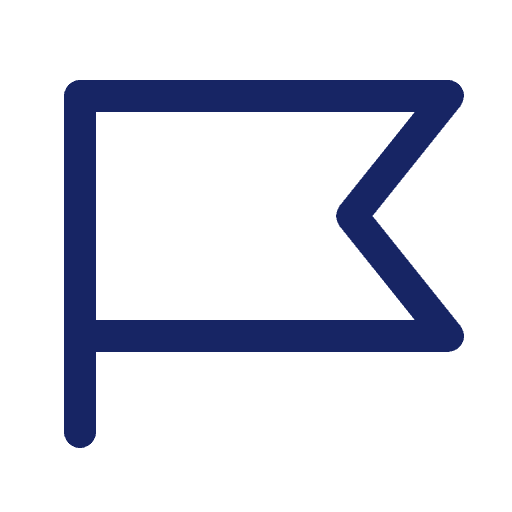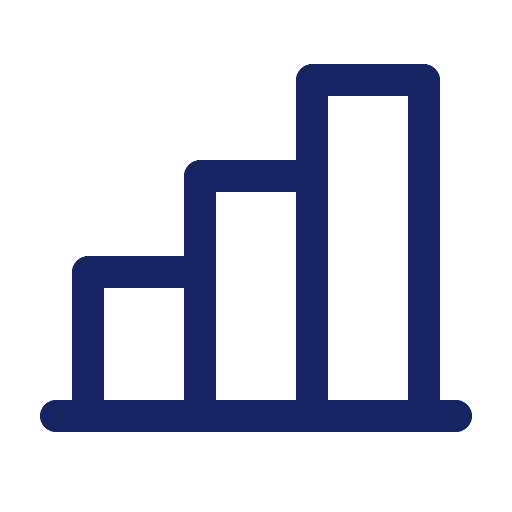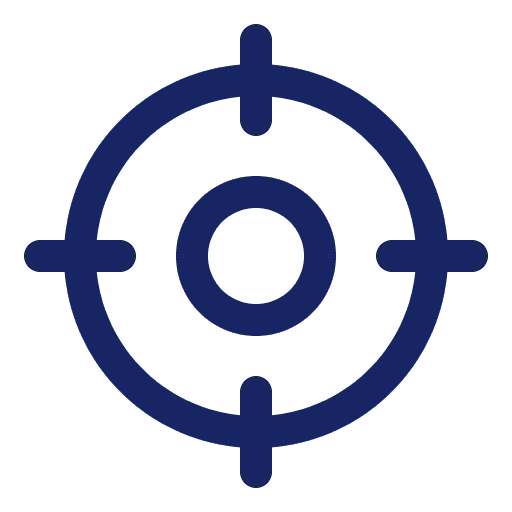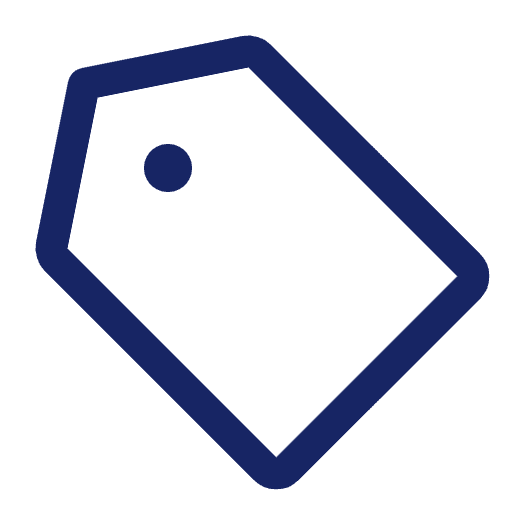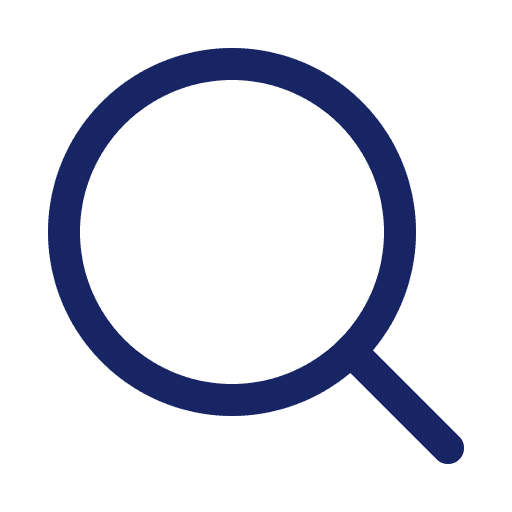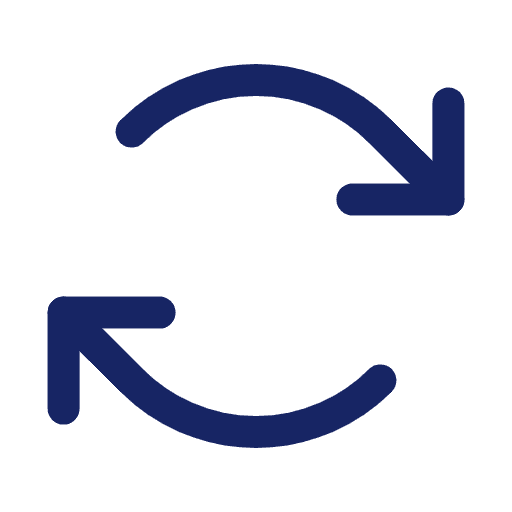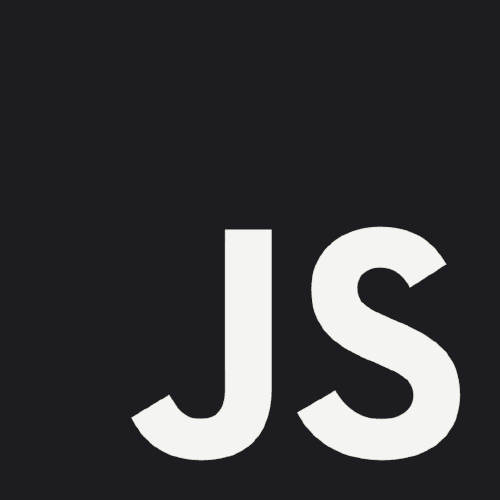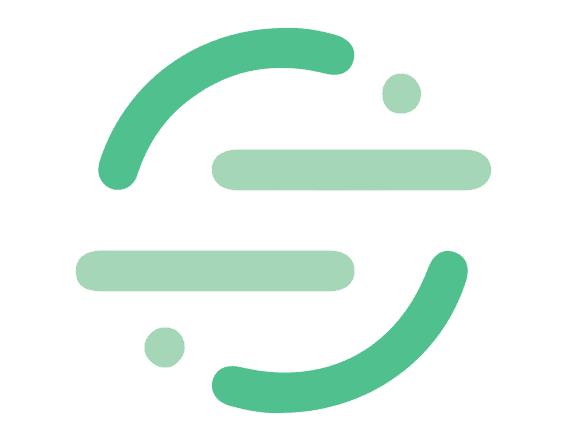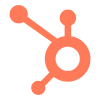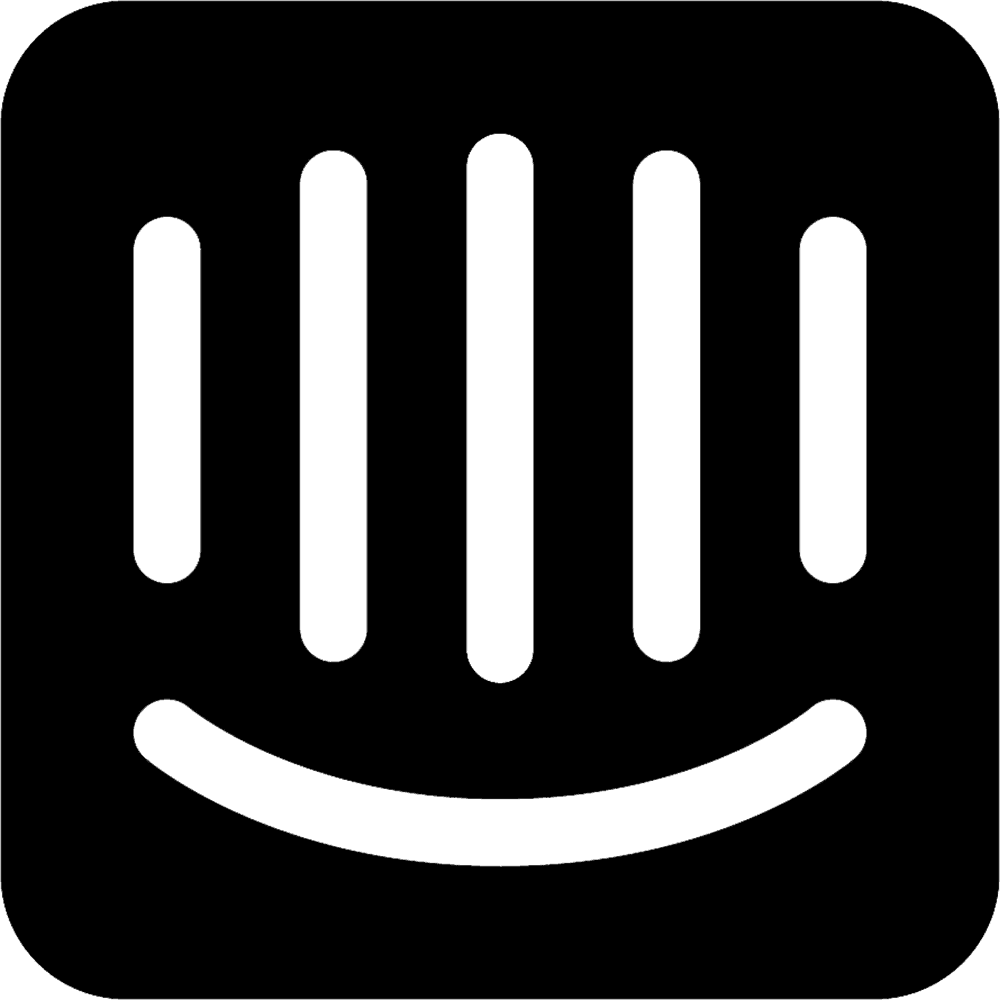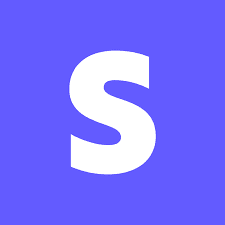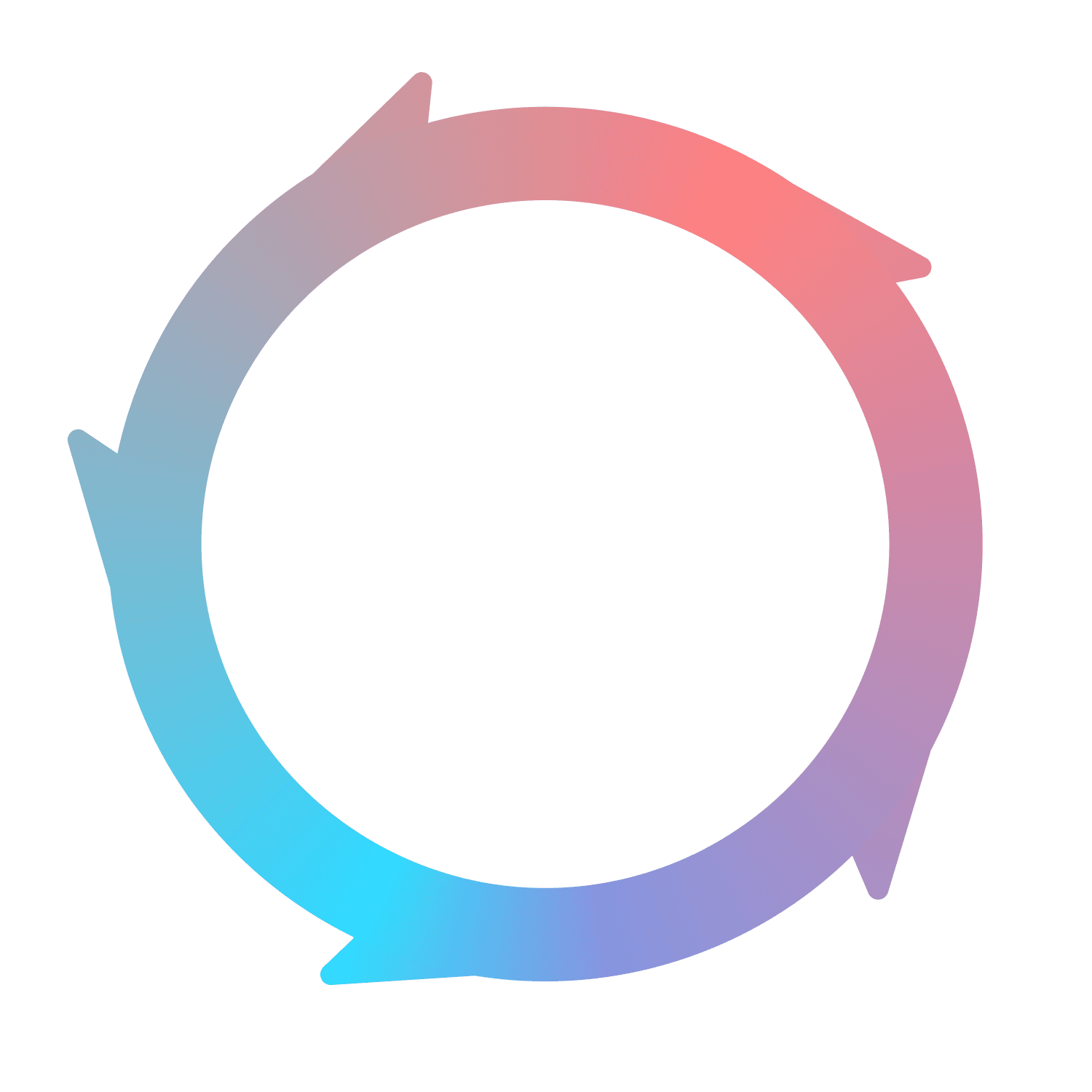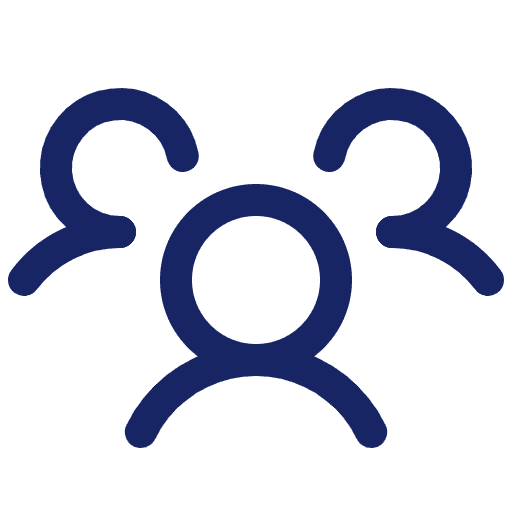
Contacts
What is a Contact?
On the Flywheel platform, a Contact is someone who you have an email address for. We use email address as a Contact’s unique identifier, then connect all relevant marketing, product, and Account information based to that email.
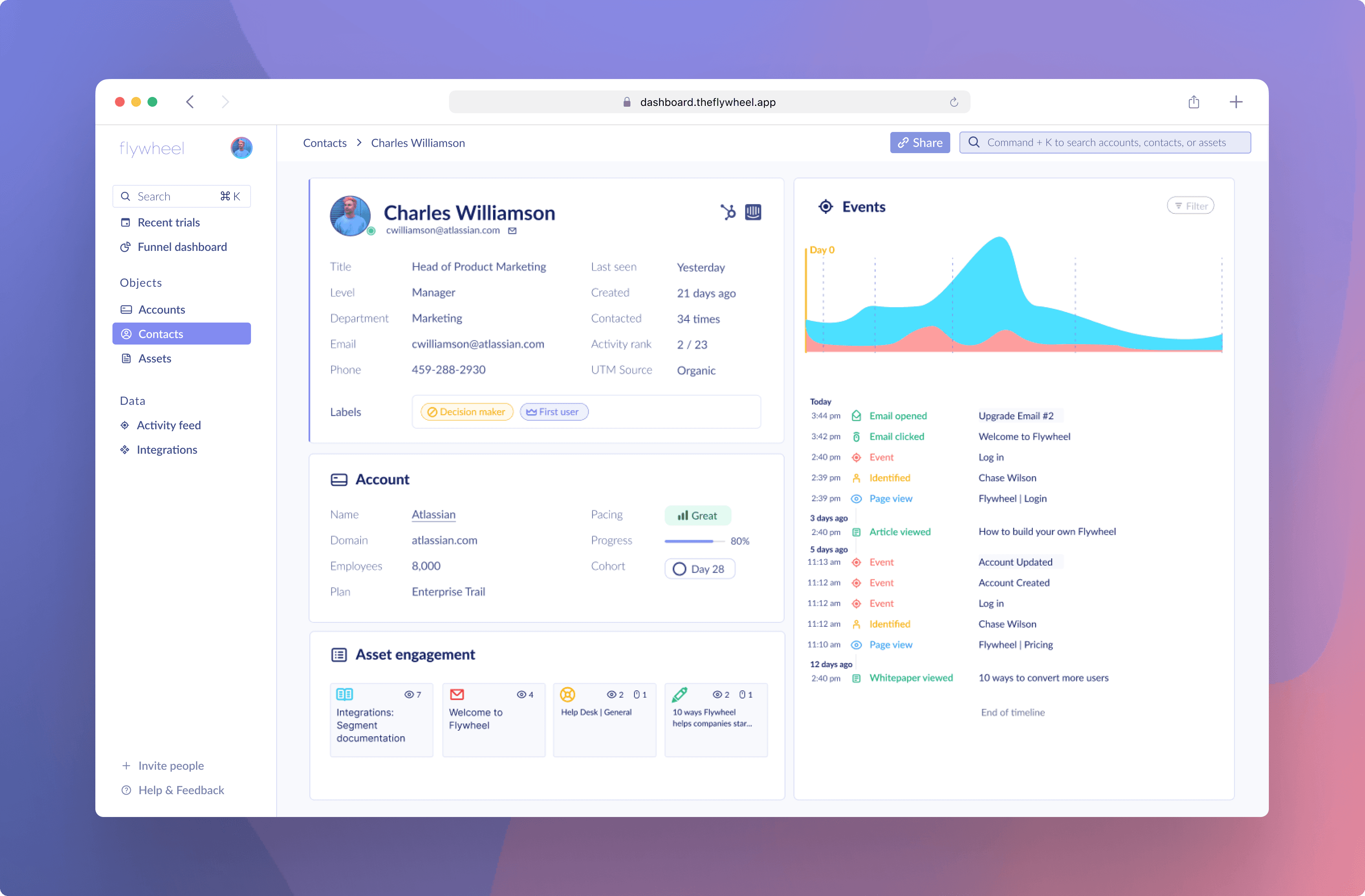
How are Contacts created?
Contacts are created in Flywheel through one of two ways:
Imported from Salesforce, Hubspot, Stripe, or Intercom
Auto-created by Flywheel via event data from Flywheel.js, Segment, or Intercom
Imported Contacts
Flywheel will import any Contact from Hubspot, Salesforce, , Stripe, or Intercom. This is the most common creation method and the most straightforward.
Auto-creation
For every event sent to Flywheel, we look for an email that we can associate with a Contact. This includes both passive and active events. Then, we scan for any existing Contacts with that email.
If no matching Contact is found, Flywheel will create a Contact within our system for you.
Note: Segment and Intercom provide the raw data needed for this process. Auto-creation allows Flywheel to have an accurate tally of the Accounts and Contacts who interact with your business – possibly even more accurate than your CRM.
Contact list
Clicking Contacts on the side-nav inside of Flywheel will show you a full list of your Contacts, as well as other information about them and a link to their Contact Details page.
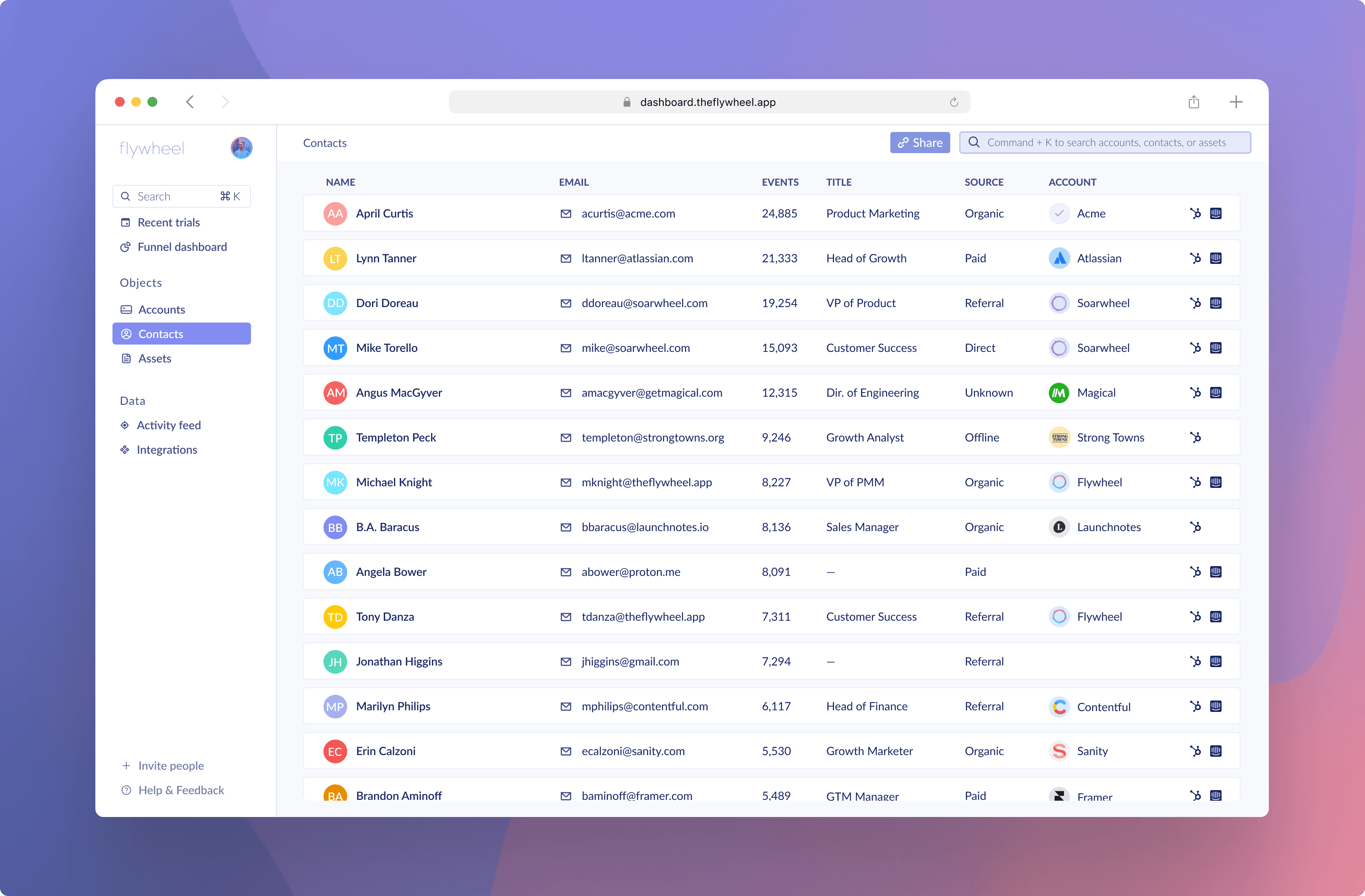
Searching for a specific Contact can be done by using the Command + K shortcut or clicking the Search box in the top right or top left.
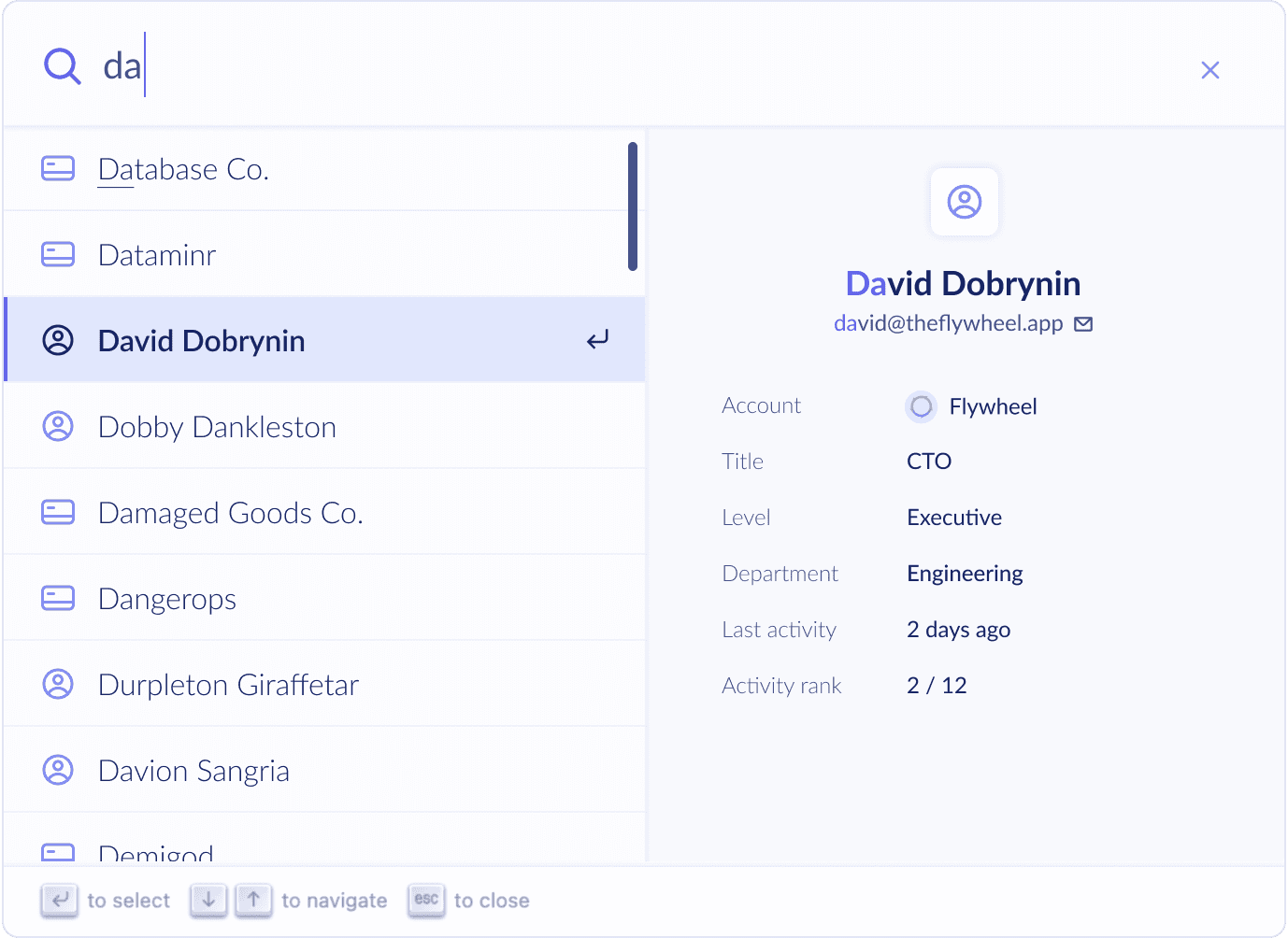
Contact details page
Clicking on the Contact name will bring you to their Contact details page. Here you’ll find consolidated information and insights about your Contacts.
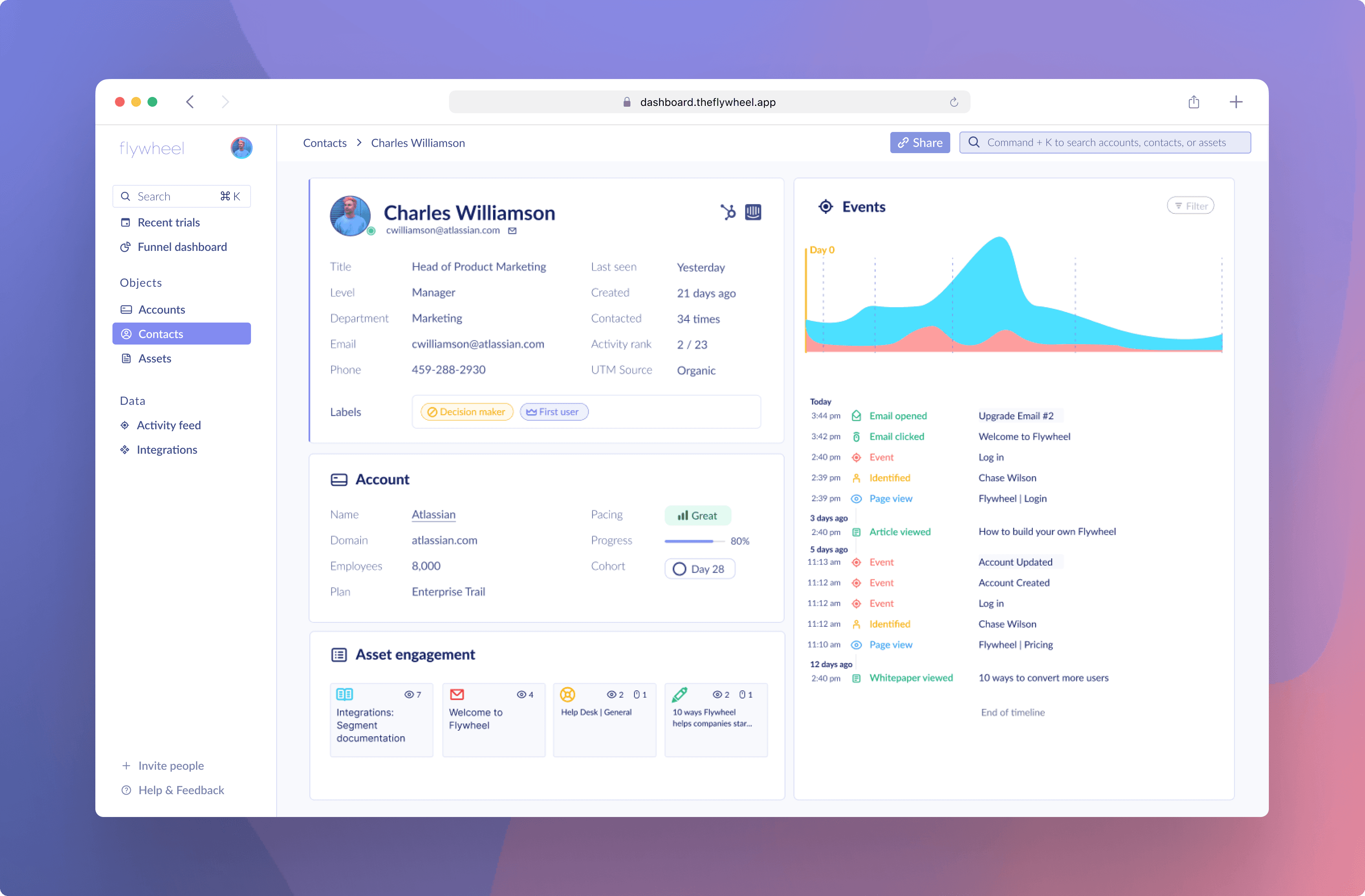
Contact properties
Flywheel will import default fields, such as Title, Email, Phone, Created At, and Source, from any of our integrations. However, Flywheel will also intelligently populate unique fields for each contact.
Level
We determine the seniority level of a Contact by analyzing their Title. If we’ve never seen a title or if that contact has no title, dashes will be shown. Otherwise, contacts will be classified into one of the following levels:
Entry level
Individual Contributor
Management
Director
Executive
Department
A Contact’s Title is also used to determine which business department they belong to. The department categories are:
Accounting
Administrative
C-suite
Customer Success
Design
Engineering
Finance
Human Resources
IT
Legal
Marketing
Operations
Project Manager
Sales
Last seen
This field will show the most recent time a Contact has interacted with your product or an asset.
Contacted
See how many times you’ve sent an email to this contact. Future iterations will include other messaging channels such as Intercom.
Activity rank
Based on how many active active events a contact has triggered, they will be ranked against all other contacts for that Account. A Contact has to have fired at least one active event to be included in the ranking.
Event graph
Events in Flywheel are defined as one of the following categories and have a prescribed color association:
Asset events - Green
Tracked events - Red
Page view events - Blue
Identify events - Yellow
These categories provide a quick way to see what types of actions your Contacts are taking, as well as if the volume of those actions is increasing over time.
Contact status
Contacts that belong to an Account are classified as either Active, Inactive, or Never Active, then grouped together. This allows you to observe if an Account is gaining or losing traction within an organization over time.
Asset engagement
It’s not enough to just see a graph and timeline of events. PLG companies must also find out which content, marketing, or sales assets move the needle. Each Contact has a section showing which Assets they’ve interacted with. This section sorts assets by Most → Least events triggered by that Contact for the Asset.
Updating Contacts
Every Contact imported into Flywheel will have clickable icons that link to their profile page in that product. Flywheel does not yet export data to third party applications, so changes must be made in other applications.