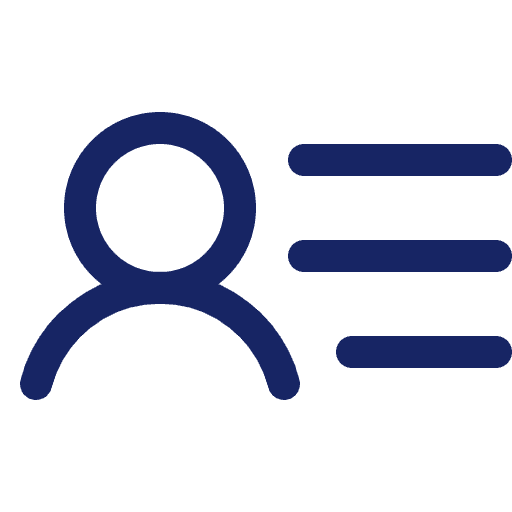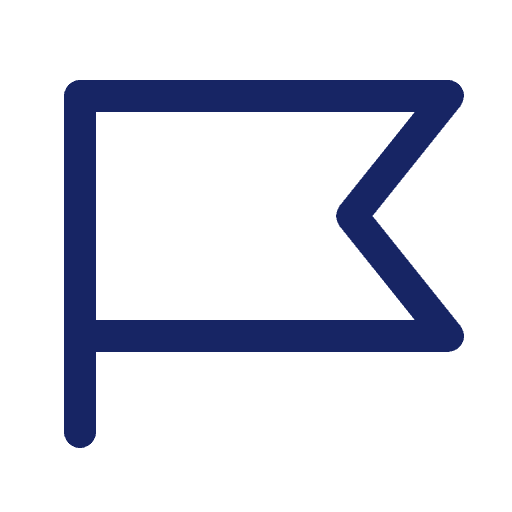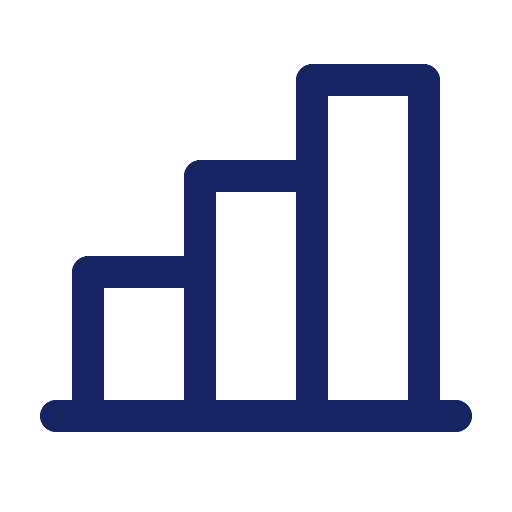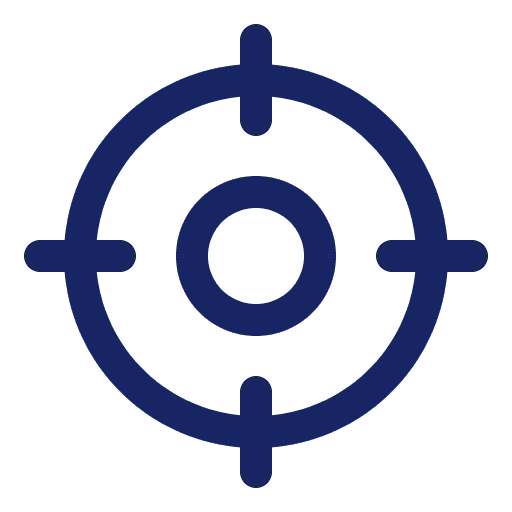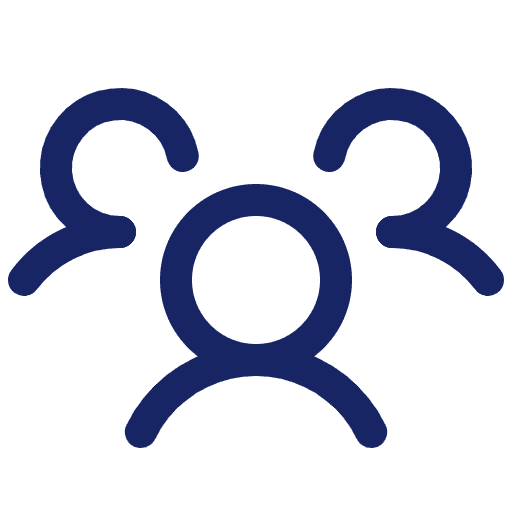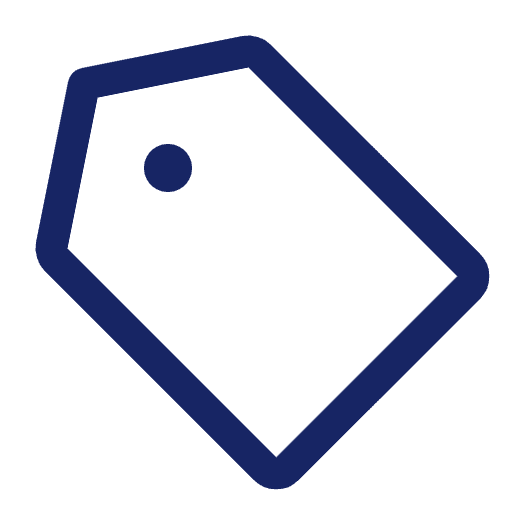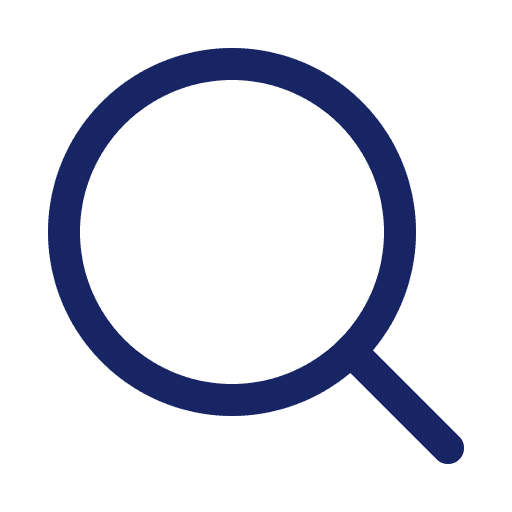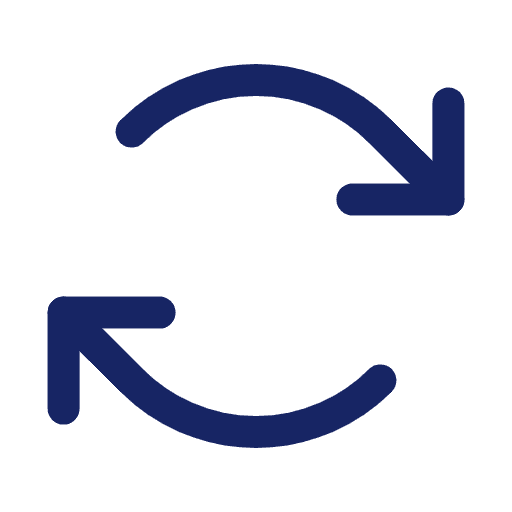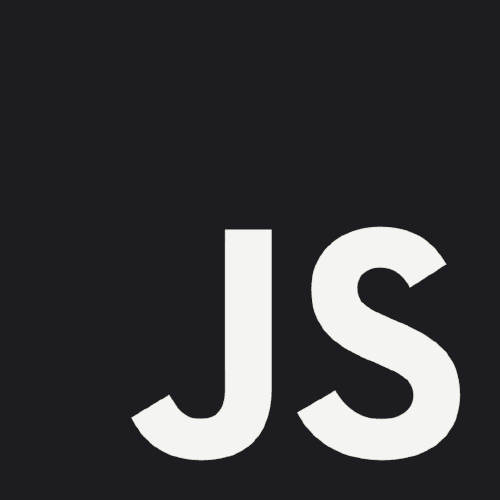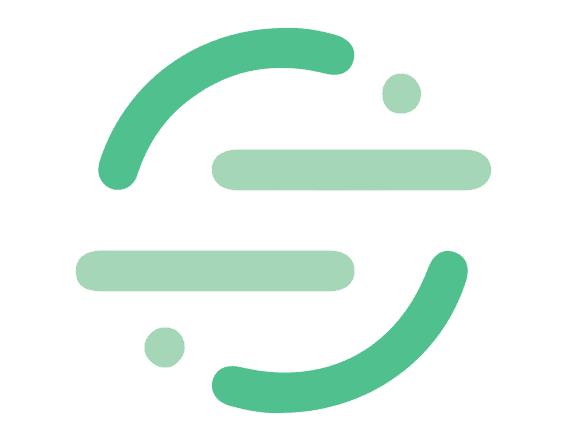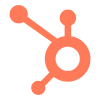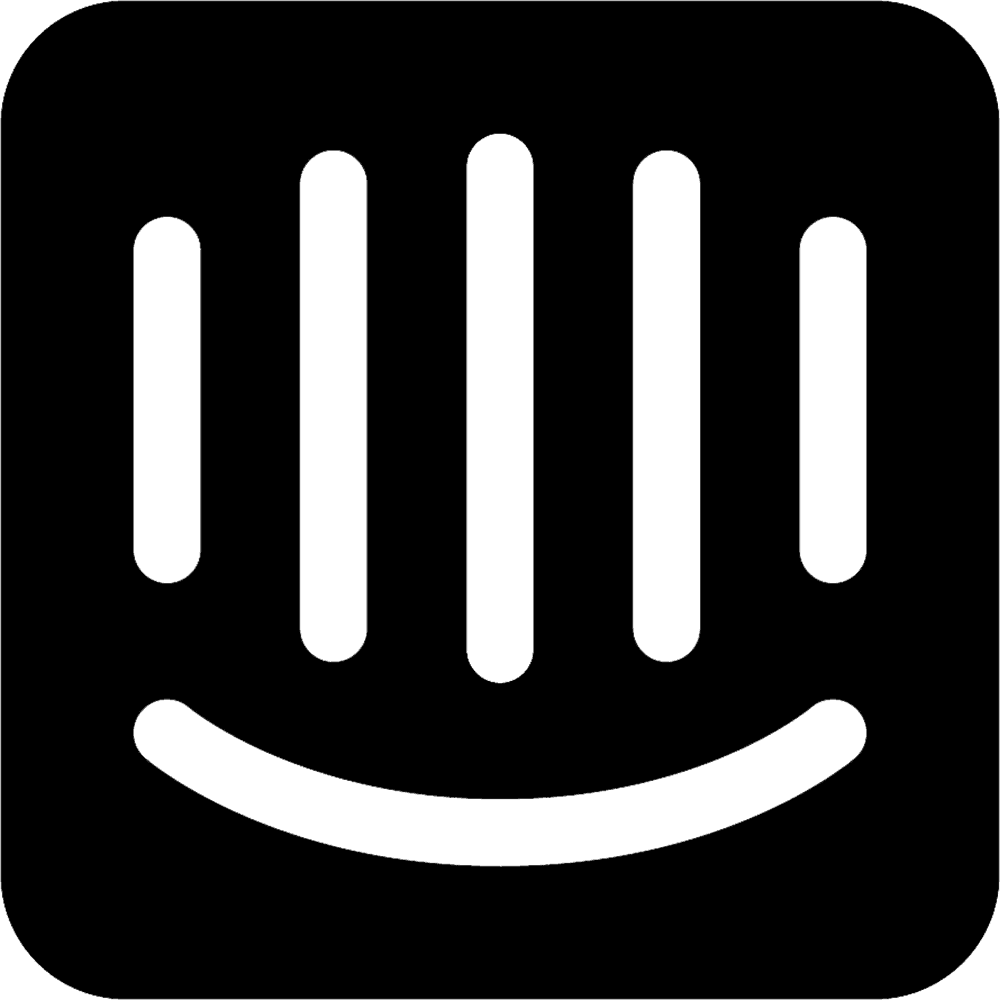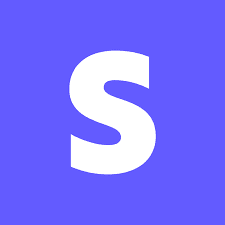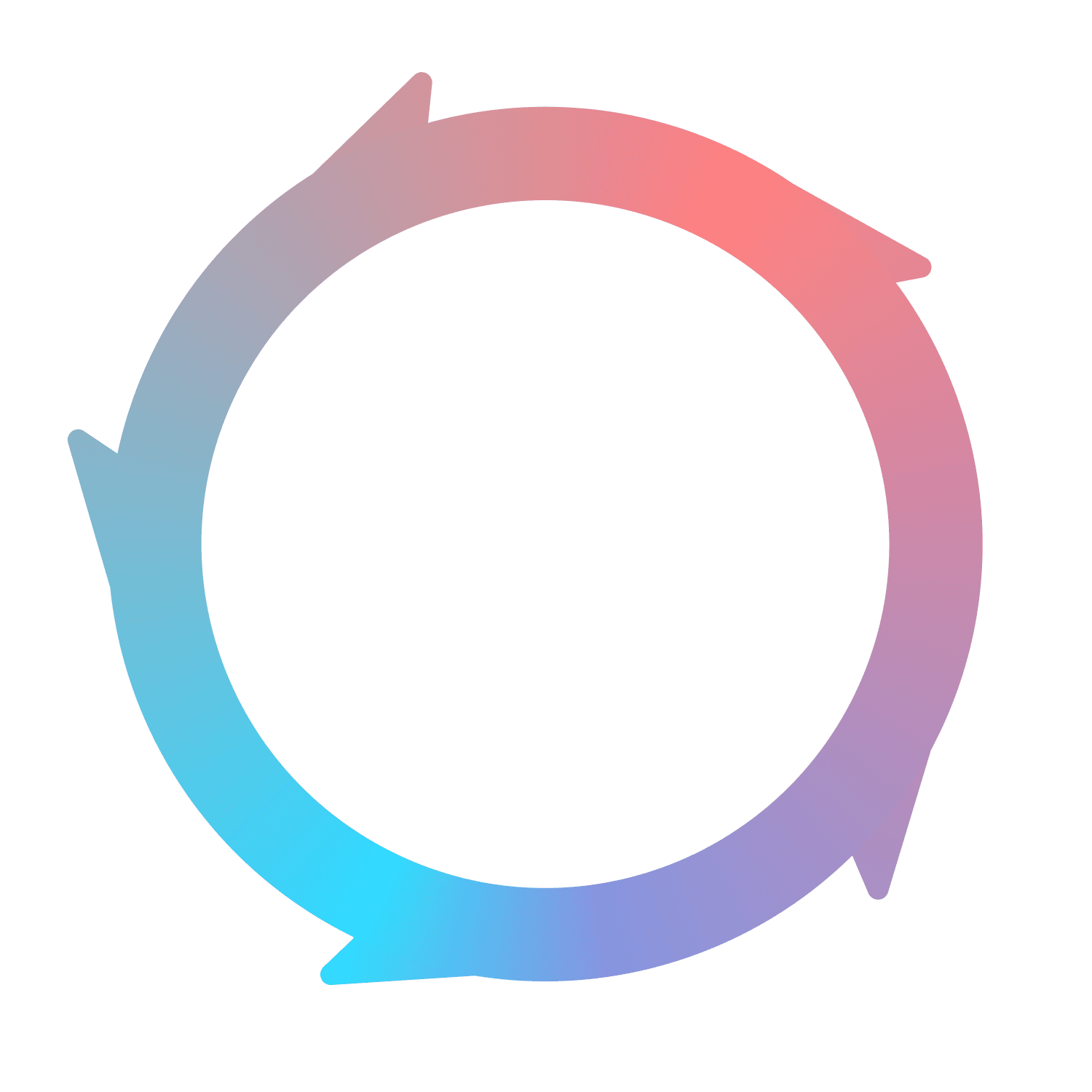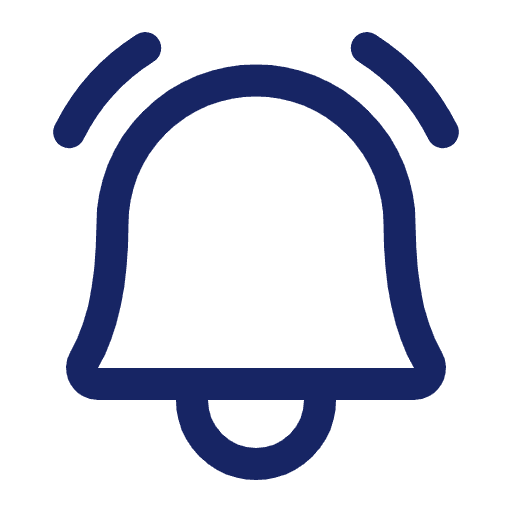
Alerts
What are Alerts?
Alerts are a way to get notifications, via Slack or email, when designated events are triggered in your product or on your website. For example, you may want to be updated every time someone signs up for your product, or get a weekly digest of how many contacts tried your new feature. No matter the event, you can make an alert for it.
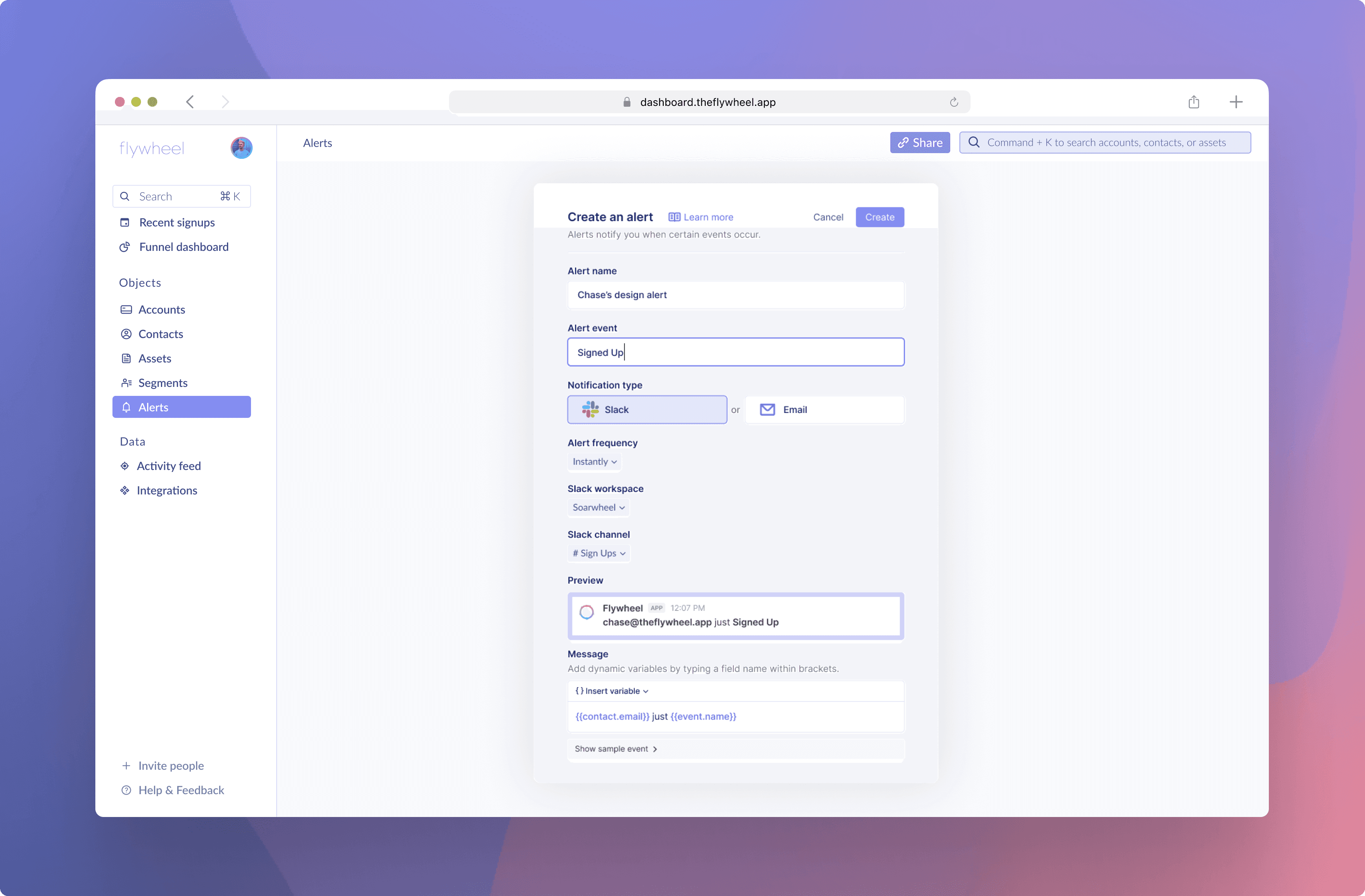
Creating an Alert
To create an alert, navigate to the Alerts tab on the left navigation bar. From there, click the ‘Create alert’ button on the top right corner. Fill out the fields, then click ‘Create’.
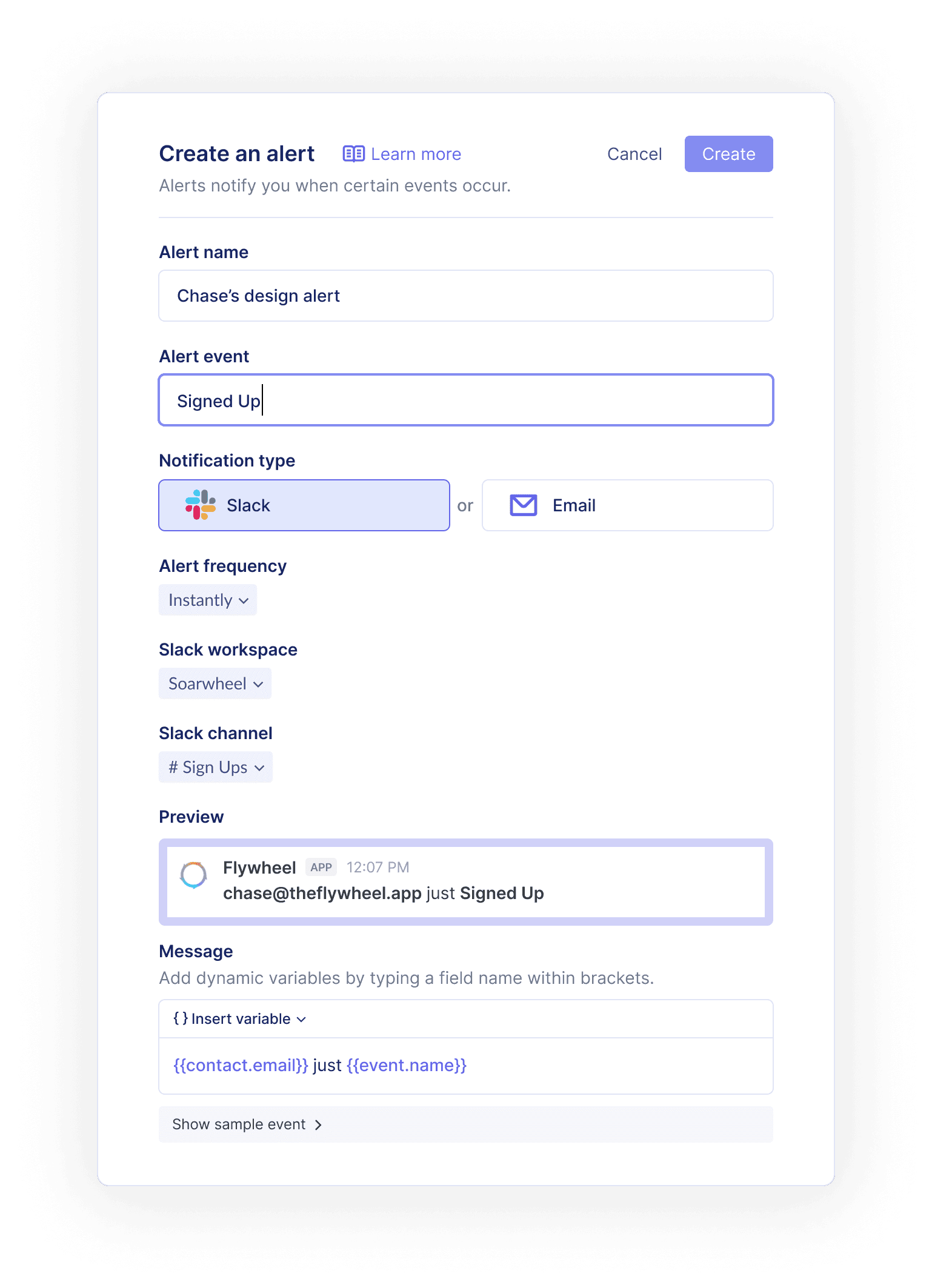
Alert fields and options
Name
You can create a name for your alert.
Event trigger
The event trigger can be any track event from Flywheel.js, Segment, or Intercom. You can also select any page view event from Flywheel.js or Segment.
Alert type
Choose between receiving a Slack message or an email notification as the alert method.
Message
Type in what you would like the Slack message or email body to say in the Message field. Messages can be dynamic if you use variables such as {{contact.name}} or {{event.name}}. Read more on Variables below.
If you choose a frequency other than ‘Instantly’, such as ‘Weekly’, the message field will automatically be populated for you with an indication of how many times the event occurred over the selected time period.
Frequency
Select one of the four time period options to be alerted about recently triggered events.
Instantly: receive alerts as soon as an event is triggered
Daily: receive alerts once a day at 9am PST
Weekly: receive alerts once a week on Mondays at 9am PST
Monthly: receive alerts once a month, on the first day of the month, at 9am PST
Slack workspace
This field will only appear if you have more than one Slack workspace connected to your Flywheel instance. Choose the Slack workspace that contains the channel you’d like to alert.
Slack channel
Select the Slack channel where you’d like to receive alerts. Only public Slack channels can be selected due to the integration permissions.
Using Variables
Variables are a powerful way to use Alerts in Flywheel. When an event triggers an alert, any of the data stored by Flywheel about that event can be populated into a message. Common examples of variables include:
{{name}} will populate the event name, e.g. Signed Up
{{contact.name}} will populate a value similar to Charles Williams
{{contact.email}} will populate a value similar to cwilliams@soarwheel.com
{{account.name}} will populate a value similar to Soarwheel
{{name}} will populate a value similar to Signed Up
Choosing available variables from a list is currently in Beta. Until this feature is generally available, you can directly type the following format into the message field.
{{ Object Name . Field Name }}
Or, for events:
{{ Field Name }}